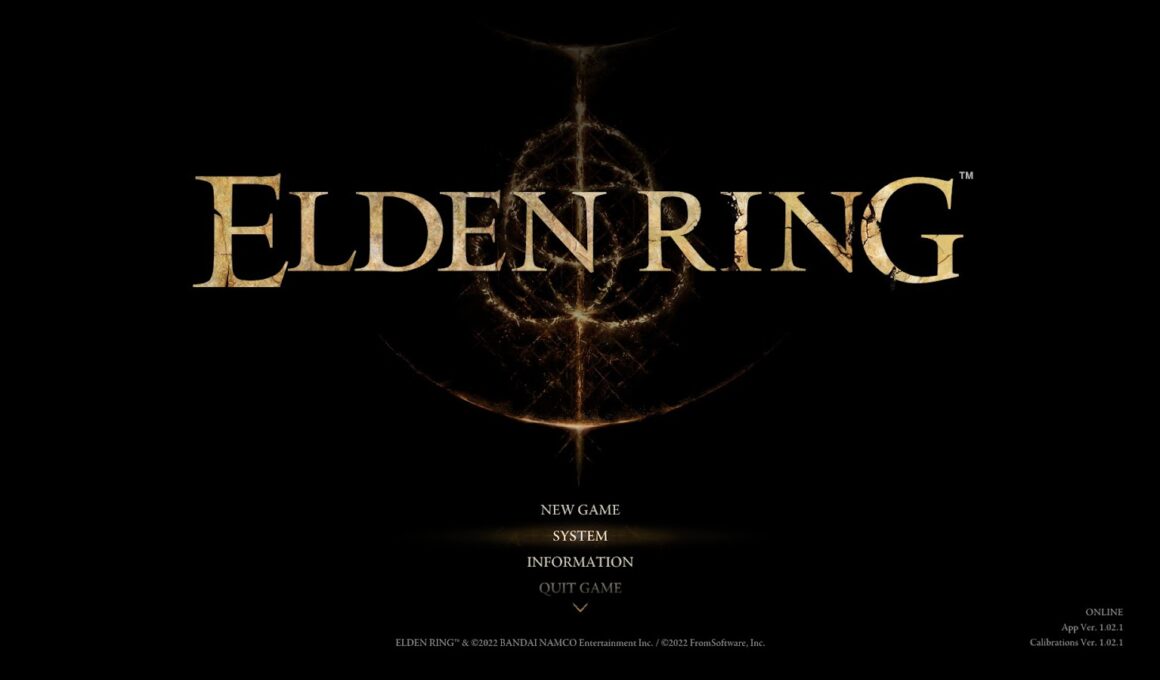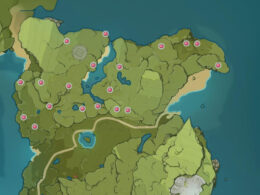On This Page Show
Even the other games launched in 2022 like Dying light 2 and a number of others have had freezing or crashing reports from gamers and one of the highest-rated games, Elden ring is no exception.
Elden Ring is poorly optimized on PC and that always leads to two major problems.
One of them is slowdowns, freezing, and stuttering issues. And the other one is when the game outright crashes, regardless of whether it ran smoothly at first or not.
As Bandai Namco is trying to figure out ways to solve the problems, fans have highlighted a few methods that made their game run better – and we’re going to recommend them to you.
NEW: Elden Ring Pyromancy Faith Incantations
Step 1 – Update your graphics drivers
This is a simple yet effective way of solving such problems because GPU drivers often come with hotfixes for certain games. So, it’s entirely possible that whether your graphics card is from Nvidia or AMD, updating the drivers might make the game run better.
For AMD drivers you can go here, and for Nvidia drivers, you can go here.
Step 2 – Move the game to an SSD
If your computer has an SSD, moving the game to it might help with things like stuttering. Because SSDs are much faster and while Elden Ring should run fine on a normal hard disk, moving it to an SSD seems to have helped many players.
You can do this by either reinstalling the game to the SSD or using the move function of Steam which we’ll explain.
First of all, head over to Steam and right-click the game. Then, click on ‘Properties’.
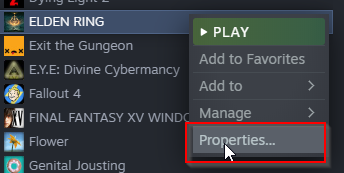
Then, click on ‘Local Files’ and then you’ll see the option to ‘Move Install Folder’. Simply click on it and give your SSD drive as the directory.
The rest of the operation is automatic.
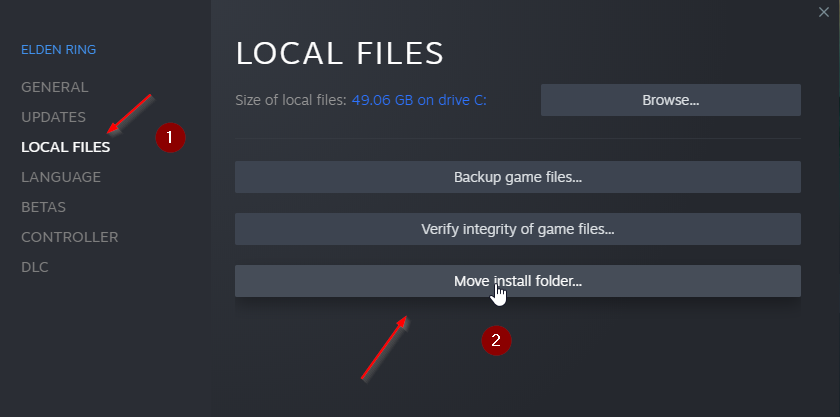
Step 3 – Change your graphics settings
Even if your system matches the recommended requirements for Elden Ring, it’s a good idea to lower your graphics settings to see if that improves the game’s performance for you.
Head over to the ‘System’ section of the main menu.
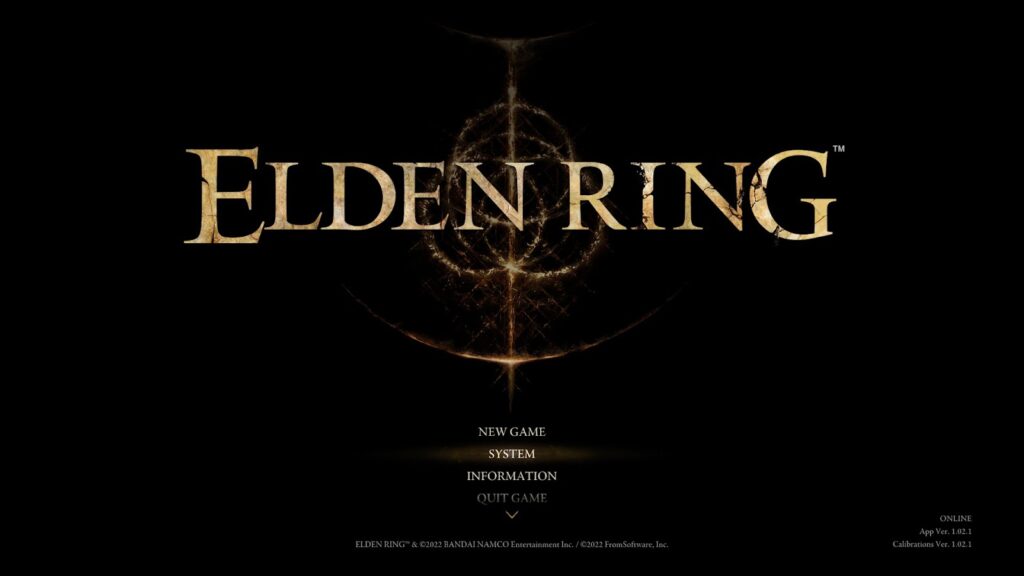
Then head over to the ‘Display’ section and you’ll see a ‘Quality Settings’ option that you can change. It has presets and you can choose from low settings to the highest ones.
Try each and see how well the game runs for you afterward.
And if you know your way around these things, then you can try the ‘Advanced Settings’ too and change things based on your preference.
If none of these things fix your freezing/stuttering/crashing issues, then the best thing you can do is to wait for future patches. If you haven’t looked at the game’s graphics requirements yet, do take a look and see if you match them.
If you don’t, simply refund the game until you have a better computer.
More Elden Ring Guides: