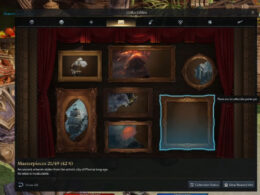On This Page Show
Using a computer with integrated graphics or using an old graphics card are things that you never have to worry about in terms of the normal GPU temp – since they don’t do anything demanding enough to overheat.
However, if you get a good GPU, the number one question that you will find yourself asking is ‘what temperature should my GPU be’ because if it overheats, that’s hundreds of dollars go to waste as it’s hard to come back from a card failure.
Every graphics card comes with an average GPU temp that can differ from each other, but there is a general good GPU temp too that you should try to aim for as no GPU can go wrong with it.
It can take a lot of effort to understand what the right temperature for a GPU is since most sources speak in terms too technical for the average person.
NEW: The Best Dell Optiplex For Gaming, Ranked
On top of that, it’s important to know what GPU temperatures are, to begin with, if you are unaware of that before you get into making sure that you are going to achieve a good temperature for your GPU.
Fortunately for you, we have created an easy guide on GPU temperatures to save you time, as we’ll both explain what GPU temperatures mean and what a good GPU temperature should be. So, let’s get into it and make sure you are using your graphics card at its optimal performance!
GPU Temperature Explained
Like anything else in the world, computer components have a temperature too. This is because they are electronic devices and when placed within a casing together next to other components, it can become very warm inside, especially since some of the components have their own exhaust fans.
One of the key reasons behind overheating components, aside from a general lack of good airflow, is when you use them for demanding tasks.
For example, your processor and graphics card begins to rise in their maximum temperature if you play a video game at very high settings, or use a demanding program such as something that encodes high-quality videos that you edit.

If your GPU can maintain a good temperature when being used to run a demanding video game, not only is that healthy for your GPU in general, it allows you to run the game at its peak performance too. A non-over-heated GPU will allow your game to have better framerates and you will be able to avoid potential technical issues.
However, if your GPU is at a bad temperature, it can cause a number of different problems. It can start from things like stuttering and crashes, and then proceed to serious visual bugs, such as seeing lines everywhere or nothing at all besides distorted imagery.
It can lead to the infamous ‘Blue Screen of Death’ too. The stages of what issue you will face are based on how heated the GPU is, and overheating can eventually lead to death as well.
This is why it’s very important that you keep your GPU at a good temperature, and now we will tell you what the right temperature is and how to maintain it.
What is a Good GPU Temperature?
The average GPU temperature that applies to any modern-day GPU in terms of safety and optimal performance are:
- Idle/Casual exploring – 30° to 45° C (86° to 113° F)
- Slight load, such as moving files or converting a file – 65° to 85° C (149° to 185° F)
- Rendering or encoding a high-quality file – 70° to 80° C (158° F to 176° F)
- Gaming in high settings: 60° to 70° C (140° to 158° F).
These are the average temperatures for your graphics card that can be considered good and will provide maximum performance without any issues. But how can you tell what your GPU temperature is at a time? Here’s the method:
How to check GPU temperature in Windows 10
The method differs from operating system to operating system, and some of them do not have a built-in method of checking the GPU temp, and instead, you’ll need third-party software. Since most people, including us, are currently on Windows 10 – we’ll tell you the method that works for this operating system.
Open the Task Manager by moving your cursor to the bottom of the screen and right-clicking, then select the Task Manager option from there.
Once it opens, click on the ‘Performance’ section on the top side and then click on ‘GPU’ on the bottom left side of the screen. This will show your GPU temperature and you can see if it’s doing well or is more on the heated side.
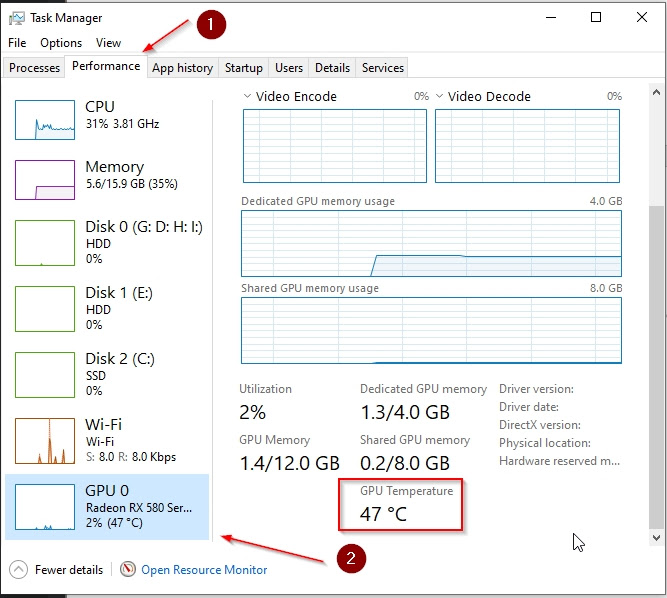
What is a bad GPU temperature?
A bad GPU temperature can differ between what GPU and what brand you have, but a general idea does exist.
For Nvidia GPUs, a bad temperature can be anything from 93° C (199.4° F) and above.
For AMD GPUs, this can be as high as 110° C (230° F). This is because although they consume more electricity, they have better control of overheating and can survive harsher circumstances.
Regardless, one should try not to exceed the usual 93° C (199.4° F) temperature for any GPU, from any brand, as it can lead to worse temperatures going forward and certainly hints at a poor overall structure within your computer rig.
How to maintain a good GPU temperature?
Graphics cards generally come with a cooling solution on their own. Some of them come with Blower style cooling which is often considered the least effective method, but it does the job in general.
Then there is open-air cooling, which is the most common type and also useful. It can differ between a single fan, two fans, and three fans – and usually, variants with more fans cost more than those with less. When purchasing, one should always opt for two or more fans at the very least.
The third type is ‘Hybrid AIO Water Cooled’ which is basically attaching an extra fan to the GPU rather than the one that is already inserted. And lastly, there is the ‘Water Cooled’ type which essentially cools itself rather than uses an open-air fan.
Lastly, GPUs also come with thermal paste added inside them just like how it is placed below the fan for a processor. That allows them to cool down too and serves as a useful cooling solution that comes from the factory itself.
So, what can YOU do to make it cool down further if the original things are not working out that well? Here’s the answer:
- The AIO Hybrid Cooling is something that you can apply to the GPU models that support it.
- Re-apply the thermal paste if you know how to handle the task carefully, the one that came with the GPU might be too old to do the job properly.
- Make sure that your GPU drivers are always up-to-date. This may sound random, but a lot of crashes can be caused by using outdated GPU drivers, especially on AMD graphics cards.
- Liquid Cooling is something that you apply to your entire computer and it helps keep everything inside the casing cool, which includes the GPU too. And you can take extra steps to make sure that the GPU receives an even better flow by adjusting it better on top.
- The temperature of your room and the airflow of your computer matter too. Make sure your room is not incredibly warm in general, and make sure your PC is not backed up in a way that it prevents proper airflow.
Additionally, if your PC does not have enough fans or cooling options – then try to add some of them now as it’s never too late for such improvements.
That’s all that you need to know about GPU temperatures! We’ve told you about good GPU temps, and bad GPU temps, what they are and how you can maintain them. We hope you found this information useful, and while you’re here, make sure to check out some of our other helpful guides too.