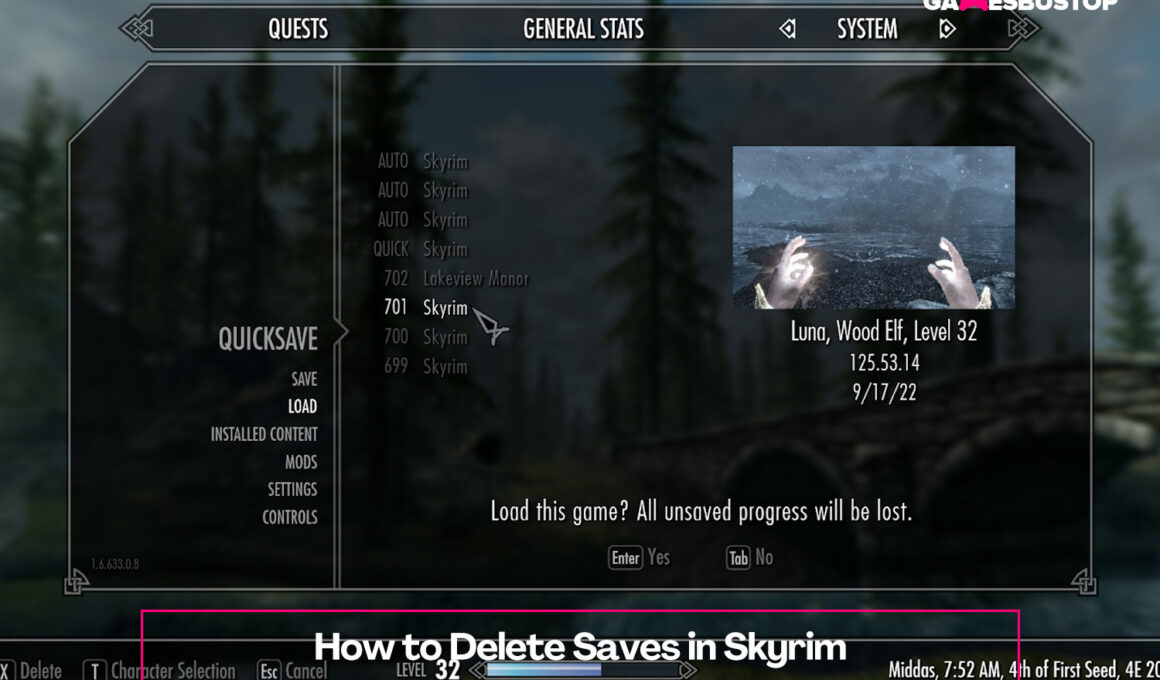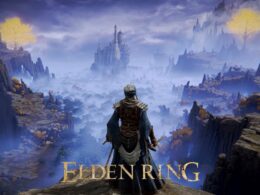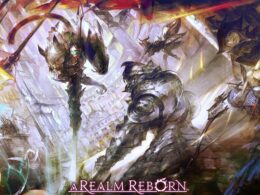On This Page Show
Saving is an essential thing to do when playing any Elder Scrolls game. It allows you to play as multiple characters or safely go back if you die or make any mistakes.
Although the games already have an autosave feature, you could lose all your progress especially if you’ve spent a lot of time in a specific area without quicksaving. Because of that, we tend to over-save and end up finding it hard to maintain or keep track of our saved files.
Another issue with over saving is that it takes up most of your storage space, making your device prone to game crashes, glitches, bugs, and lagging issues.
There are multiple ways to delete saves from your Skyrim game files, as well as ways of transferring them onto a drive to backup saves. That way, you don’t lose any information.
Of course, you can delete save files individually in the game itself, but it’s going to take forever if you have way too many. This guide tells you how to delete your Skyrim save files in a quick and easy way.
Let’s get started.
How to delete saves in Skyrim on PC
Deleting Skyrim saves on PC is pretty straightforward. Just make sure to disable Steam Cloud through the game properties setting in Steam or the Xbox app (wherever you installed the game) before you start deleting your save files.
This is because Steam Cloud has the habit of storing your saves online after each session. If you don’t, there’s a chance that the erased saves will show up the next time you play the game.
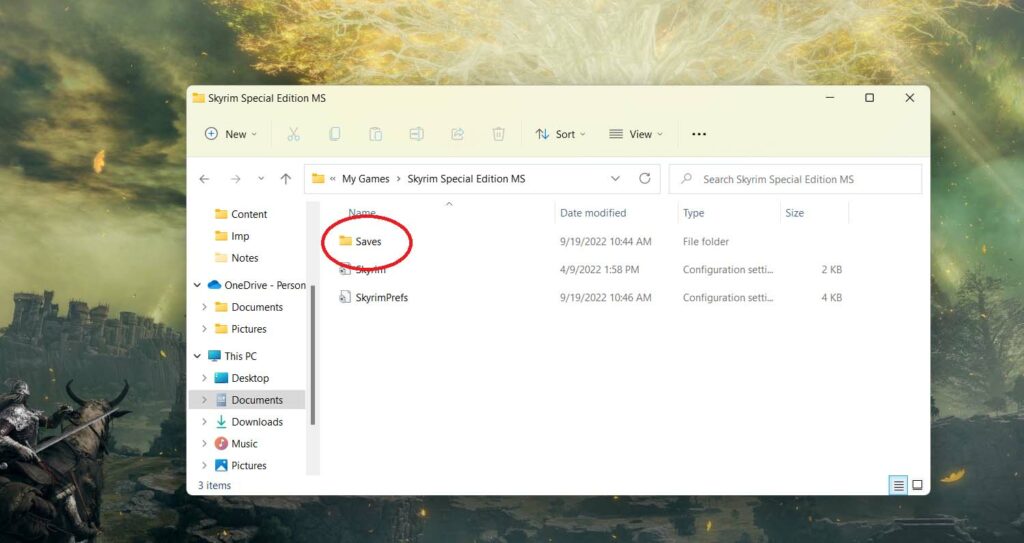
- Go to Documents, select the My Games folder.
- Open Skyrim, then go to Saves.
- Delete the files you don’t need.
If you only want to delete saves for a specific character, you can also erase them in the game launcher. Just simply go to Load and select the character’s name. The saves for that character will show up and press X to delete them.
How to delete saves in Skyrim on PS4
The limit for saved data on the PS4 is 1GB, so every once in a while you’re going to have to free up some space. Once you reach the storage limit, the system will force you to delete some files.
Here’s how you can do so on the PS4:
- Navigate to the Playstation Dynamic Menu and go to Settings.
- Select Application Saved Data Management.
- Navigate to Saved Data in either Online Storage, System Storage, or USB Storage.
- Go to Delete.
- Select Skyrim from the list of games shown.
- Tick Skyrim’s Save Data option.
- From there, choose Delete and OK to confirm your decision.
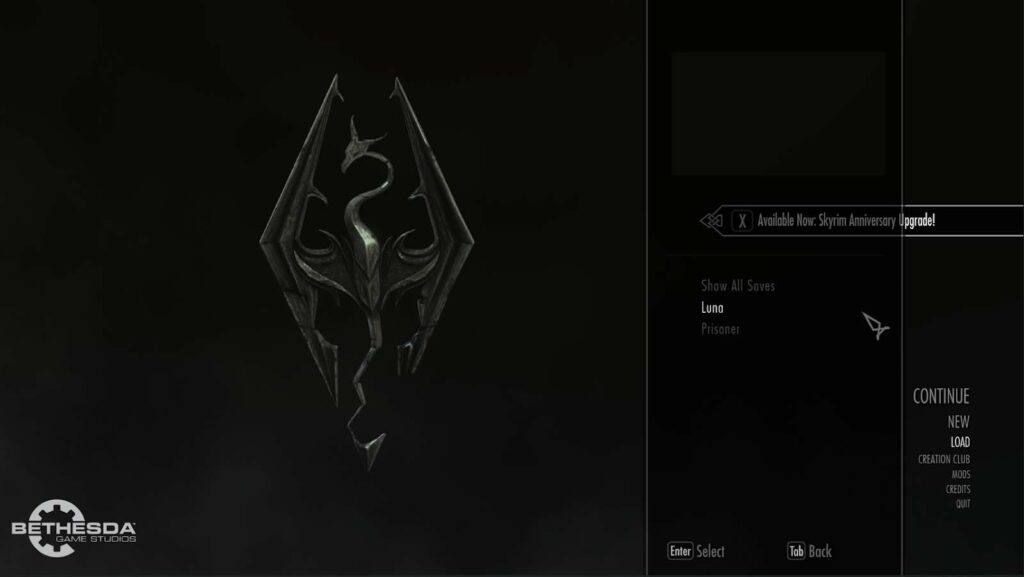
How to delete saves in Skyrim on PS3
The process for deleting saves on the PS3 is slightly different from the PS4, but it’s relatively easy as well.
- First, go to XrossMediaBar (XMB).
- Navigate to the Game section.
- Go to the Saved Data Utility section.
- Then, select Skyrim from the list of games shown.
- Tick Skyrim’s Save Data option.
- Click Delete and OK to confirm your decision.
How to delete saves in Skyrim on Xbox 360
If you play Skyrim on Xbox 360, your saves are usually stored in the HDD or USB (if you use on). Here’s how you can delete your Skyrim save files on Xbox 360:
- On Xbox Home, go to Settings and select System.
- Go to Storage.
- Select the storage device that contains the save files for Skyrim. Your saves could be saved in the following devices:
- Hard Drive
- Xbox Live Cloud Storage
- USB Storage device
- Memory Unit
- Once you’ve selected your storage device, navigate to Apps and Games.
- Select Skyrim from the list of games shown.
- Choose Delete and select OK to confirm your decision.
Conclusion
That’s it for our guide on deleting saves in The Elder Scrolls V: Skyrim! Thankfully, it’s not that hard to do. We hope that we helped you free up some space with this guide.
Now that you know how to erase save files in Skyrim, you can now enjoy the game without worrying about hitting the storage limit or your game crashing. In the meantime, check out our other Elder Scrolls-related guides!