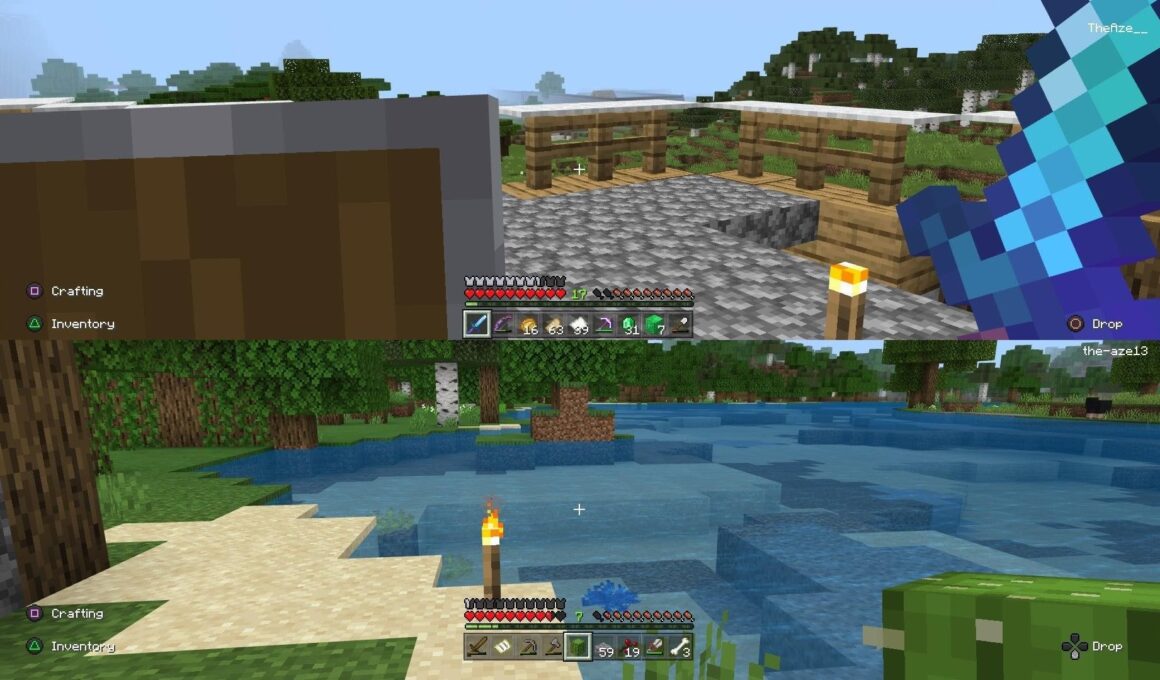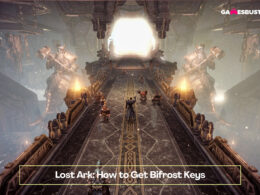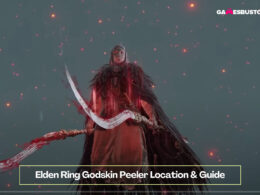On This Page Show
Minecraft is a game that is enjoyed more when you play it with friends, but if you share a console between two people, it becomes hard to play multiplayer.
There is a simple solution; there is an option that makes the screen split into two parts.
That way, two players can play the game on the same console and the same TV. The benefits of this model are great as now you wouldn’t have to wait for the other player’s turn to be over before you start playing.
The guide below will give you a brief yet straightforward overview of turning on the split-screen mode on devices that allow split-screen mode. But before that, you have to take care of some requirements.
Select Minecraft Guides:
- The Best Minecraft Trident Enchantments
- How to Make A Drowned Farm In Minecraft
- Best Minecraft Survival Servers (Updated)
- Minecraft: Sweeping Edge vs Sharpness vs Smite
- Water Elevator In Minecraft: How to Make & Use It
- The Best Sword Enchantments for Minecraft
- How to Make A Fishing Rod In Minecraft
How to Play Minecraft In Splitscreen Mode
If you plan to play split-screen mode on any console, you’ll first need a second controller to initiate the split mode. Additionally, the game should be running in 720p or higher; if this isn’t the case, the split-screen mode won’t start.
Apart from that, nothing extra is needed.
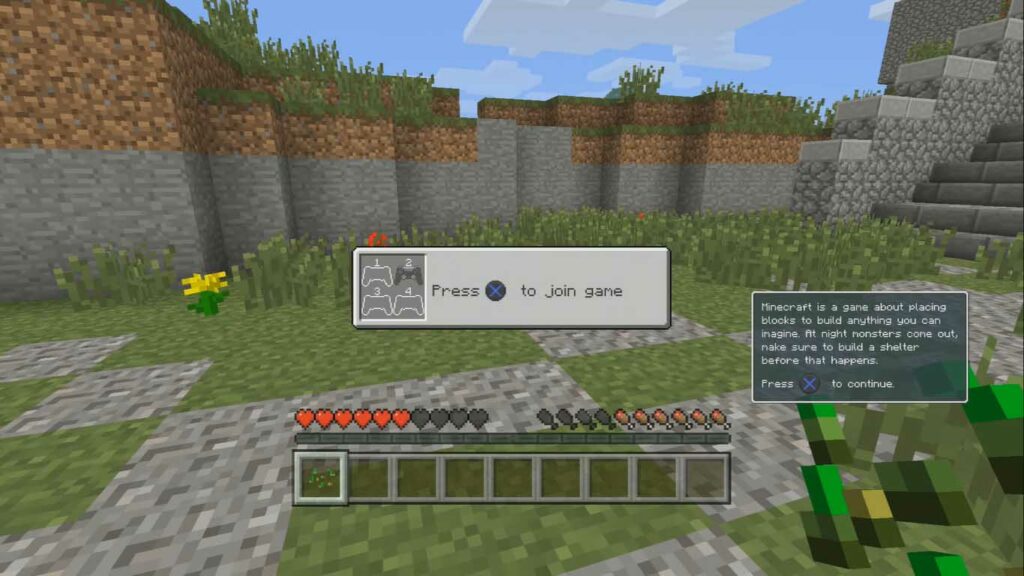
Minecraft Splitscreen on PS4
Turning on the split-screen mode for two or more players on the PlayStation is pretty straightforward. All you have to do is have two controllers or more if you want.
Then start the game and wait for the world to load. Once the world is loaded. Turn on the second controller and press the options button, and a notification will pop up on the screen.
Just press X and you’ll be good to go. You can also join a third and a fourth controller as well.
Minecraft Splitscreen on PS5
Turning on the split-screen mode on the PS5 is the same as turning on the split-screen mode on the PS4. You simply have to follow the steps mentioned above.
Minecraft Splitscreen on Xbox One
To play splits-screen on the Xbox X console, you have to initialize the game first.
Once that’s done, enter any world of your liking or the world you want to play in. Once the world is loaded up, you can allow other players to join the world.
Simply turn on the controller and wait for the confirmation notification to pop up on the screen to add another player. When it pops up, just press the mentioned button, and you’ll enter the world. The split-screen feature can work with 4 players as well.
More Splitscreen Guides:
- Is Roller Champions Splitscreen?
- Is Gang Beasts Split-screen? (Complete Guide)
- Is Ark: Survival Evolved Splitscreen? (Complete Guide)
- Is Fall Guys Split-screen? (Complete Guide)
- Is Battlefront 2 Split-screen? (Complete Guide)
Minecraft Splitscreen on Xbox X
To play split-screen on the latest Xbox X, you have to follow the same procedure observed for the Xbox One, and the same can be done on any other Xbox console with the game.
Minecraft Splitscreen on PC
You can split-screen on a PC as well, but it is a bit harder than on consoles, as, on a PC, you’ll require to configure some controls and install some mods that are hard to set up.
The mod required to play split-screen on PC with only one Minecraft account is Minecraft Forge. Here’s the download link – http://files.minecraftforge.net/ simply download the mod and the instructions folder will let you know what to do next.
Minecraft Splitscreen on the Nintendo Switch
Playing split-screen on the Nintendo Switch is surprisingly possible, and you can have up to three players joining a world simultaneously.
But for that, all these players will require a complete joy-con controller; one-half of the controller won’t make it; they’ll need a full joy-con controller or any other compatible controller.
Once you have two or more controllers, simply turn on the game and enter any world of your choice; once in simply turn on the other controller. Then pressing any button will send a notification on the screen.
Then, pressing the button mentioned on the screen will initiate the split mode.
Keep reading: