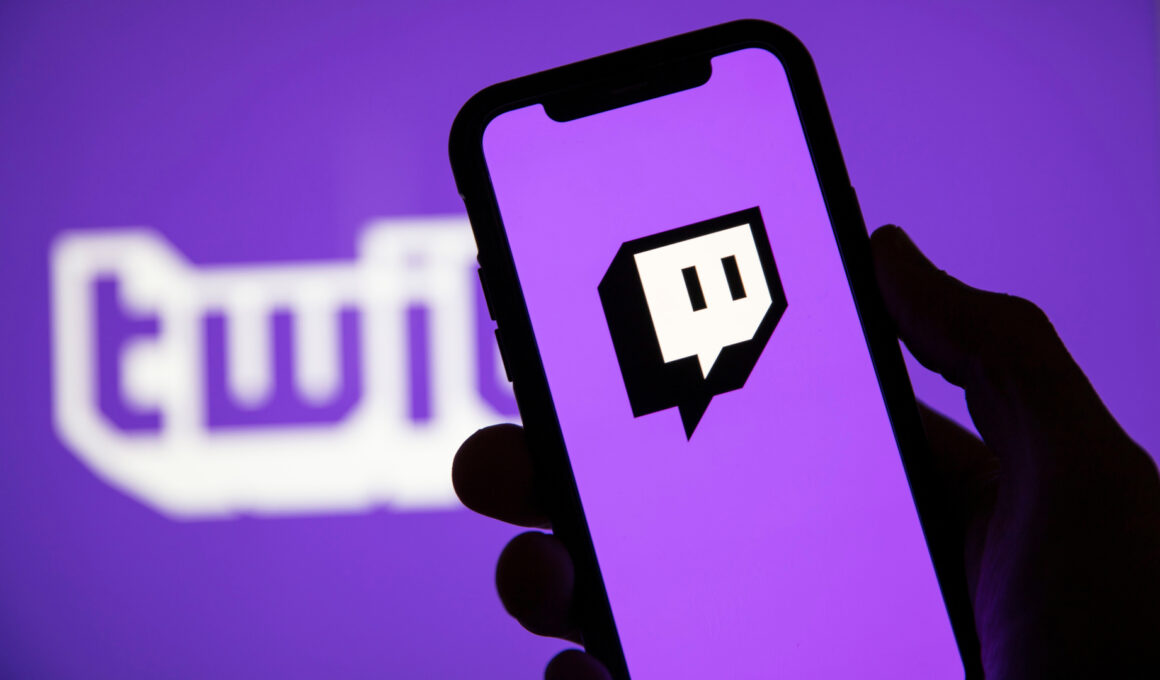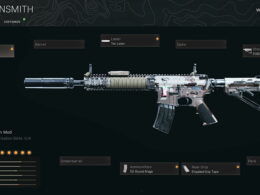On This Page Show
Gone are the days of having to tolerate ads all over the place every time you try to access a website or watch something on YouTube – all thanks to life-saving browser extensions like uBlock Origin.
When uBlock Origin works, everything goes smoothly and you’d forget that ads even existed on most websites, and it’ll be weird to you when you hear someone else complain about them.
However, there are a few times when the extension does not work as intended and one of the most common issues reported by users is that sometimes uBlock Origin does not block ads on Twitch.
Fortunately, there are ways to fix this problem and they are rather easy too, so if you’re tired of seeing Twitch ads despite having the uBlock Origin extension – then you’re in the right place.
By following the simple steps of this guide, your extension will work far more effectively than it did before and block ads on the sites that it previously failed with before. So, let’s get you started and get rid of those annoying ads!
How to Fix uBlock Origin Not Twitch Blocking Ads
There are not enough ways to fix uBlock Origin directly, so to speak. Several of the methods here will suggest alternatives or additional steps that you can take to ensure that uBlock Origin does a good job.
With that in mind, let’s take a look at everything that you can do, including directly to uBlock Origin itself too.
Method 1 – Use a VPN
There are countries where Twitch does not monetize yet, which means that there are no apps that would play when you stream content on the website.
For this, you will need to get any effective VPN that you can think of, such as NordVPN, Windscribe, or ZenMate – and then you should pick a country that does not play ads. We don’t know every country on the list, but starting with something like Hungary should help.
You should also know that the VPN does not have to be an application on your computer, as some VPNs like ZenMate have easy and free Chrome extensions too that you can use just like uBlock Origin itself.
Method 2 – Add a Filtering Script in uBlock Origin for Twitch
A solution that is meant directly for uBlock Origin rather than an additional option.
Step 1. Access uBlock Origin settings
Click the uBlock Origin icon on the top right and select settings from there.
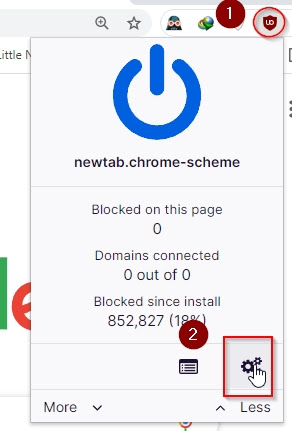
Step 2. Navigate to ‘My filters’ and add the first line of code
Click on ‘My filters’ once the settings have opened and enter “ https://twitch.tv/##+js(twitch-videoad) “ in the 1st section, and then click ‘Apply changes’.
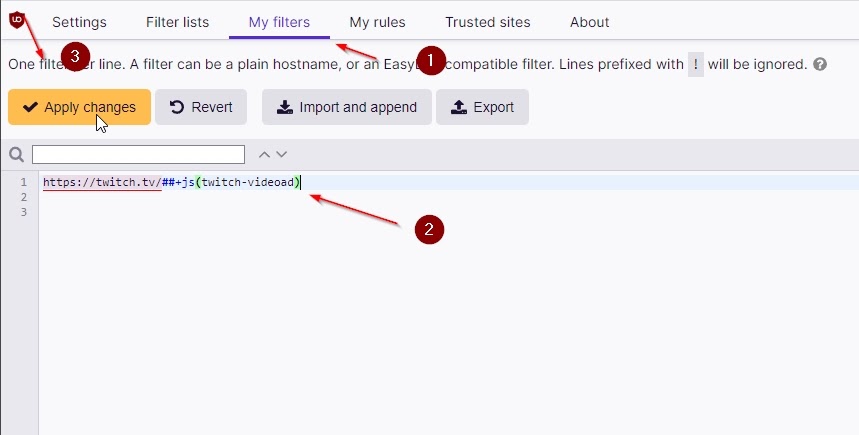
Step 3. Navigate to Settings and open the ‘I’m an advanced user’ settings section
Pretty straightforward, simply click the ‘Settings’ button on top and tick the ‘I am an advanced user’ option, then click the cogwheels icon next to it which will open the settings meant for it.
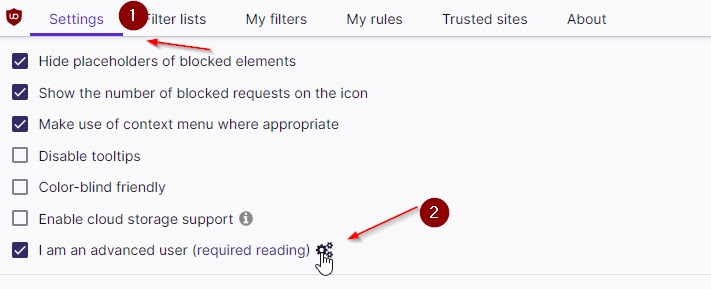
Step 4. Find “userResourcesLocation” and make the instructed changes
Once inside the previously mentioned advanced settings, find “userResourcesLocation” and change the value from ‘unset’ to the complete URL.
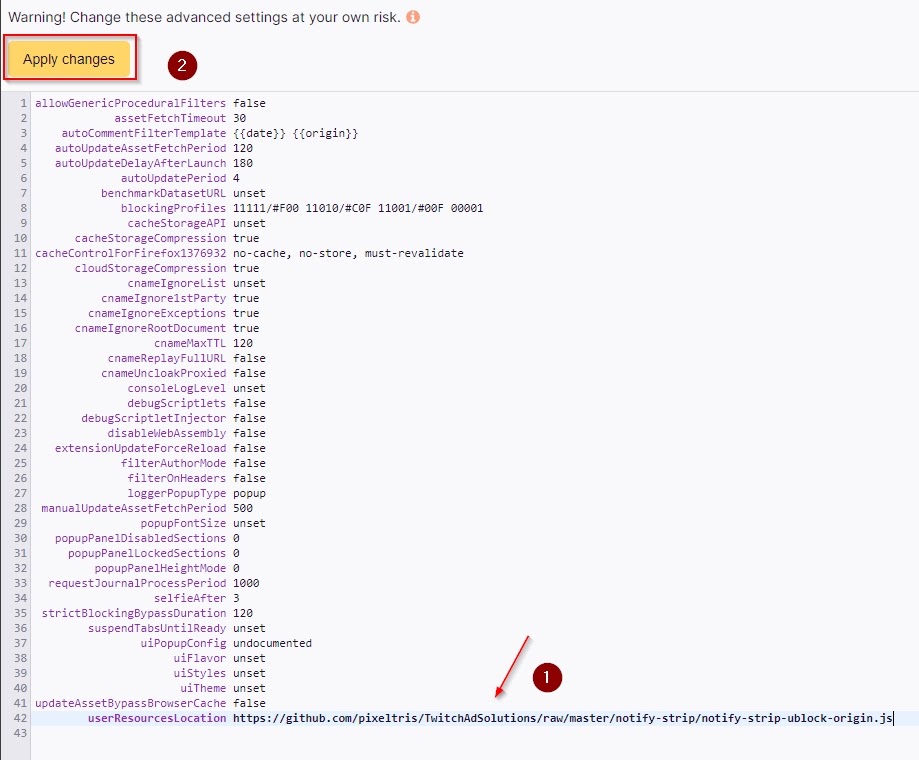
The URL we suggest is “ https://github.com/pixeltris/TwitchAdSolutions/raw/master/notify-strip/notify-strip-ublock-origin.js “ and once you add it, click ‘Apply Changes’ on the top left.
Step 5. Restart the browser and test things out
The changes probably won’t work unless you restart your browser once. And once you have done that, turn the extension on and off once too just to be on the safe side. Afterward, try streaming Twitch and see if things worked out.
If they did, then congratulations – you won’t have the problem again. But if you still get ads, then use one of the other methods suggested which are external and have a higher rate of working out.
Method 3 – Use Twitchls
Twitchls.com is a separate site that allows you to watch streams without any advertisements popping in. It’s an unofficial website that is essentially illegal from Twitch’s standpoint – but it’s not harmful in any way to your computer and is considered a decent alternative to adblockers.
The only downside to using this is that Twitch will most likely shut this website down someday, so you should keep a backup method in mind.
Method 4 – Use the Video Ad-Block, for Twitch Extension
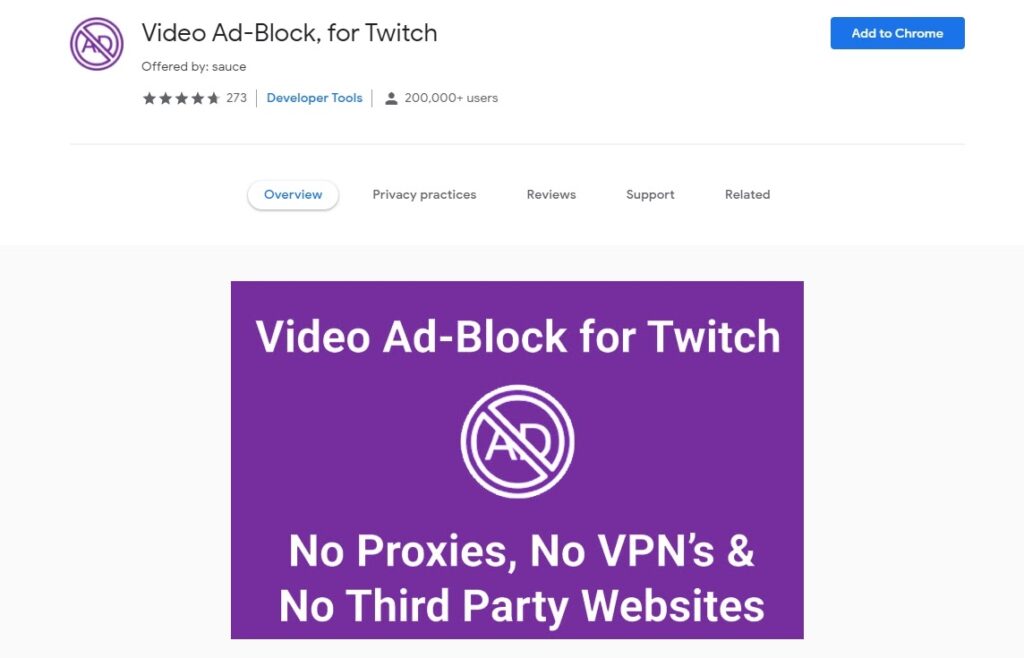
Another very useful alternative is to simply head to Google Chrome and look up the ‘Video Ad-Block, for Twitch’ extension. Since this is built exclusively for blocking Twitch advertisements, it has better effectiveness in comparison to adblockers that cover every website, such as uBlock Origin.
You can add this extension to Mozilla Firefox as well, by heading over to their add-ons store and adding it to your browser. One thing to note is that every time an ad runs and this extension blocks them, the streaming quality lowers down to 480p.
Then as soon as the advertisement ends, the quality goes back. It’s a small technical tidbit and shouldn’t ruin your experience in any way.
Method 5 – Subscribe to Twitch Turbo
Yeah, yeah – this is stating the obvious. But if the methods here are not suited to your preference, then you might be better off just paying for Twitch Turbo and making the best of their premium features.
You get an ad-free experience, a special chat badge, a special emoji set, custom chat username colors, and extended broadcast storage for those who stream themselves too.
The price is a bit much if you’re not someone who regularly watches hours of their content – but if you do, then it’s not that much different than paying for good food, or a video game – as it costs $8.99 dollars per month.
Not everyone would like this method, but truly sometimes the solution to annoyances is to just do the ‘official’ thing that would get rid of the problem.
Method 6 – Watch the VOD version of the stream
Video on Demand is an extra option in Twitch that allows you to watch things once they are no longer live, which gets rid of most of the advertisements, and uBlock Origin, without any extra effort, gets rid of the pre-roll or mid-roll ads that are still left behind too.
Fortunately, you can even watch streams that are still live by simply clicking on the streamer’s icon below the Twitch video player and clicking on the ‘Videos’ tab.
There, you can click on the latest VOD and if the streamer is live, the VOD option will have a gray player icon.
These are all the known ways to get rid of ads on Twitch and the only effective method to fix uBlock Origin if it’s not blocking Twitch ads. We hope a method worked out for you, and while you’re here, make sure to check out some of our other helpful guides too.