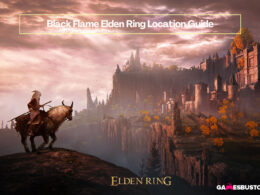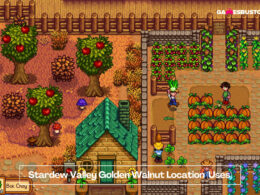On This Page Show
Twitch is one of the most popular platforms for streaming and watching videos all over the world. Initially, it was started as a game-streaming service, but now it has evolved into a powerhouse that offers everything from the return of classic shows to podcasts.
Twitch has a whopping 140 million monthly viewers who are known to regularly watch streams on the platform. With worldwide lockdown restrictions, Twitch has played a major role in getting the world closer via streaming. Evidence suggests that Twitch has over 24 billion hours of stream broadcasts in the past year.
The way in which Twitch is built is based on providing an awesome experience to both streams and viewers, in doing so Twitch offers many outstanding features for ultimate user experience.
That said, let’s discuss one of Twitch’s features on how to not show up in the viewer list.
The Invisible Mode
If you want everyone on Twitch to not see your online status, you can simply be invisible from Twitch. How cool is that! Twitch allows you to use their platform without anyone knowing that you are online. You can still use Twitch to its fullest functionality.
To turn on the invisible mode, simply click on your profile icon in the top right corner. You will see a button that says invisible, simply turn it on. This will restrict everyone from seeing your activity. The number of random people sending you messages will absolutely drop when you use this feature.
This must solve your issue of being visible on the viewer list. If some things still continue to bother you, keep on reading where we discuss more features of Twitch.
Block a user in the chat
If a particular message from a user bothers you, you can simply block that user in a chat to stop receiving messages from him/her. Tap on the username and you will see a “Block user” button, tap the button and it’s done. You will be able to watch the stream and even participate in chat, without being bothered.

Enable do not disturb
When you are annoyed and overwhelmed by all the new messages in the chatbox and just want to watch your favorite streamer without being bothered, you can enable the “Do not Disturb” button. You will find it under the options button, the one with a gear icon, in the whispers box, simply tap on it and do.
Pop-out the video player
Some people are on Twitch only for the sake of watching their favorite content and nothing else. If you are one of them, you can witch to the fullscreen mode and it will hide the page along with the remaining details,
You can even view just the video by selecting the “Popout Player” under the options button of the video player. Now you will be able to watch the video in a new window.
Block strangers in chats
If random strangers are spamming your chatbox and you wish to stop them, Twitch has a block feature in store for you. You need to open Settings, under settings search for the “Security and Privacy” tab, then you will find “Block Whispers from Strangers” under privacy simply turn it on.
Audio-only mode on Twitch Mobile
Twitch even offers a Twitch mobile app for users who wish to watch streams and broadcasts while on the go on their mobile phones. If anyone wishes to only listen to audio of the stream while driving or doing some other activity.
Simply open the settings from within the stream, and select the “Audio Mode Only”. You can listen to podcasts or music streams in an effective manner.
That being said, we hope you are content with our listed features and found out whatever you came here for.