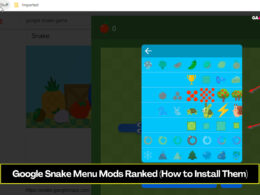If you’re a PC gamer, then you must have noticed a lot of different graphics settings in video games even if you’re not too much of a technical person yourself. While most modern games automatically set the ideal resolution for you, there was a time when we had to change those basic options ourselves to fit our needs. That led to everyone learning a bit about graphics settings and one of the most commonly noticeable options is the ability to turn Vsync on or off.
If you’ve noticed, depending on the game, Vsync can lower your framerate when turned on. Yet if you turn it off, while the framerate is improved, it’s difficult to notice any differences in the quality. So, what does it exactly do then? Do we need it turned on or off? Let’s answer that question!
What is Vsync?
Before we get into whether you should keep Vsync (Vertical Sync) on or off when playing video games, it’s important to talk about what it is first. As the name implies, the purpose of Vsync is to have the game that you’re playing synced up with your display.
As of today, we have newer options such as G-Sync and FreeSync that are both used as a technology and as a way to measure how well a monitor can sync up to dynamic hertz(Hz). However, Vsync continues to remain an important option nonetheless and is prominently featured in every game.
So, what Vsync essentially does is that it synchronizes the framerate of a video game with the refresh rate of the monitor, so that there are no inconsistencies within the display. While there are no immediate graphics differences if you turn the option off, you might occasionally notice tears within the screen or messy textures in some parts of the environment.
The way Vsync synchronizes the framerate is to make sure that it does not go above what the monitor can handle, which is why gamers can notice their framerate dropping in video games. It’s not that your monitor cannot display higher framerate than what your monitor’s hertz are but if the game is too fast-paced, it often causes the aforementioned problems.
Now that we have an explanation of what Vsync is all about, let’s answer the main question.
Should you turn Vsync on or off?
The very first thing that you need to know about this is whether or not your monitor’s refresh rate is high. If it is high, chances are that you won’t need to use Vsync at all since your monitor will be able to handle the framerate that is being displayed.
However, if you do notice a tear within the graphics, you should try turning the option on and chances are that it will most likely fix the problem immediately. If it does not fix the issue, then you don’t really need to use Vsync and have to figure out what’s really causing it.
If your monitor’s refresh rate is low, however, then it’s best to keep the option on if your framerate exceeds it. Otherwise, you might notice random tears or inconsistencies within the display as you play the game and it greatly harms the immersion that you could be experiencing if the problem was not present.
There is something that everyone should keep in mind though that not many people talk about. PC gaming is a blessing on this planet, but it also has some of the most problems that gamers can face even in modern day ports. This means that even Vsync can be bugged in a few games and some of them have still not been patched to this very day, with the prime example in my mind being Dead Space 2.
If you turn Vsync on, no matter how good your computer or monitor are, Dead Space 2 runs on 30fps and feels very slow. However, turning Vsync off makes the game go as far as 120-150fps even on average PC builds – with no visible tear or graphics issue in sight.
So, at the end of the day, the answer to the question of whether Vsync should be turned on or off is both yes and no. It depends on the game that you’re playing and your monitor’s refresh rate, and the easiest way to tell what you should do is to simply look for whether screen tearing is present or not with the option turned off.
We hope that this guide answered your question, but feel free to ask us any questions that you might have! And while you’re here, don’t forget to check out some of the other helpful guides on our website.
Read next: 10 Best Multiplayer Games Like Among Us for Android and iOS