On This Page Show
Fortnite is one of the best things to happen to the battle royale genre and is currently one of the few ones still going as strong as it did on its launch. While it’s one of the most properly optimized online video games on every platform and does not run into too many issues – it’s only inevitable that sometimes certain things go wrong.
Whether you’re playing with your friends or random people, one of the most important things in an online video game is the ability to communicate with your team using the voice chat feature.
Unfortunately, sometimes players experience voice chat issues in Fortnite and are unable to communicate with their friends, and sometimes, unable to hear them.
It can take a while to figure out every way to troubleshoot these problems, so we’ve created a guide that will allow you to quickly fix this issue and get back to your fun gameplay right away! So, let’s get started.
How to Fix Fortnite Voice Chat Not Working
These simple steps will help you fix all voice chat issues you may face in Fortnite.
1. Check Epic Games Server Status
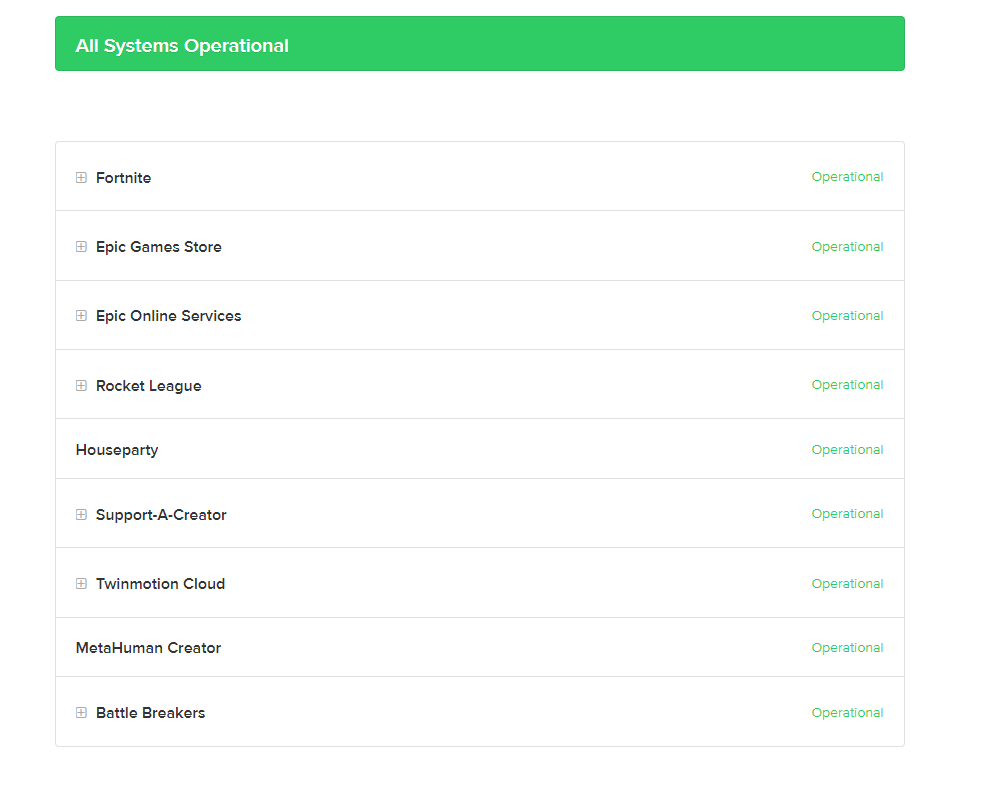
Before you try anything and potentially waste your time, take a moment to see if the server status of Epic Games is functional. If it isn’t, then you have nothing to fix on your side and simply have to wait for the company to fix things on their side. You can check that by heading onto the site dedicated to it ‘here’.
2. Change your Voice Chat channel
The game automatically adds you in one of its two channels. The Party Channel is for your lobby which is usually filled with friends, and then you can communicate with your friends inside the game.
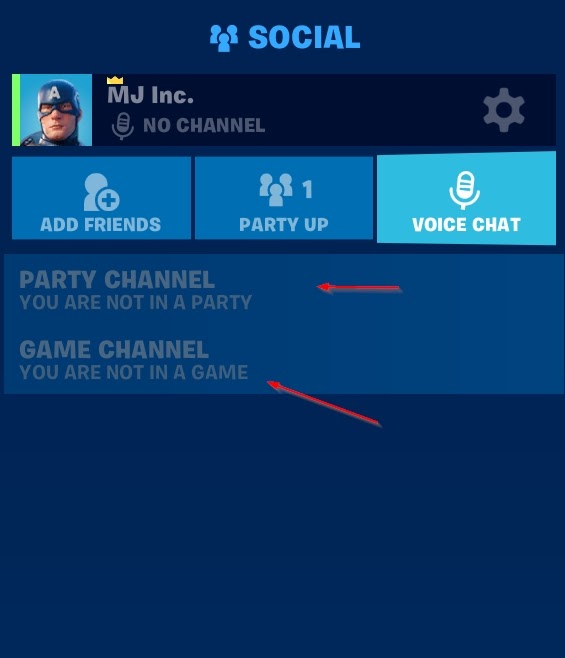
The Game Channel is for larger groups for when you’re in a game mode that has more than 4 people per team and allows everyone to speak to each other.
You can change the channel by opening the ‘Social’ menu and see if that fixes things for you. If it does not, onto the next step.
3. Change your Voice Chat volume and method
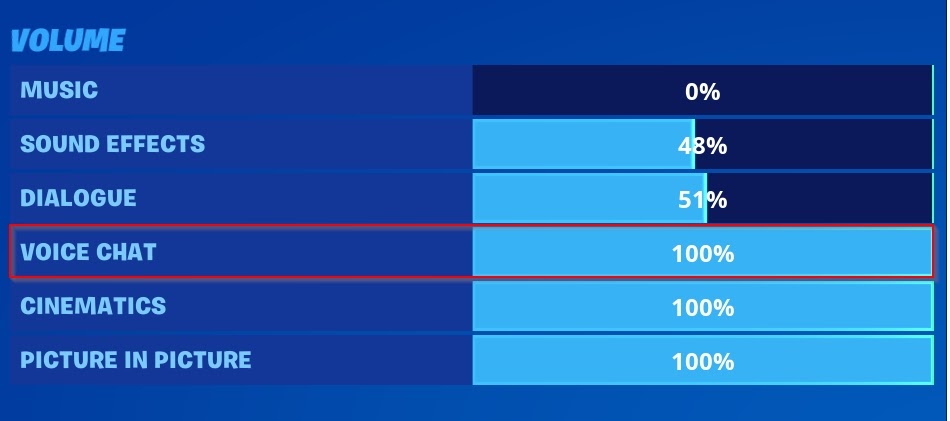
Go to the Audio settings in the game and see if your Voice Chat volume is low. Turn it up if it is and see if that changes anything. Additionally, toggle ‘Push to Talk’ to the permanent option if your issue was not pressing the button to speak every time. If your issue was related to this side of things, this should surely fix it.
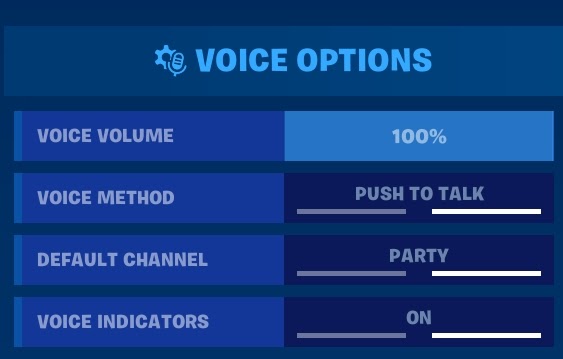
And that’s it for our guide on how to fix Fortnite voice chat not working issues. If none of these worked out for you, try to look into your internet and troubleshoot connection problems as that might fix the problem!
And while you’re here, make sure to check out some of our other gaming guides too.










