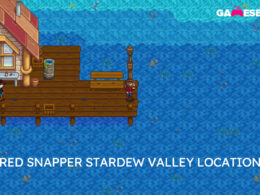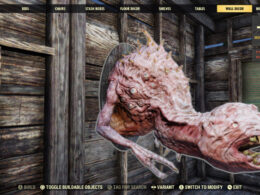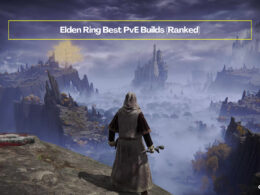On This Page Show
Roller Champions is an exciting free-to-play sports game that combines the speed of roller skating and the intensity of Rocket League in one package.
The game incorporates a unique rule about scoring a certain number of laps before you can score a goal, and it’s possible for the enemy team to snatch the ball from you at any time – which is just as fun as it sounds.
Naturally, even though you can play the game with hundreds of strangers, it’s always a great idea to add some friends to your squad. Especially since Roller Champions has cross-play, which allows players from other platforms to join you too regardless of what you’re playing on.
Unfortunately, some players experience issues when trying to play with their friends, even though it may work fine with random matchmaking.
Worry not, we’re here to solve your problems. Let’s take a look at every possible way of fixing the inability to play Roller Champions with your friends right away!
Roller Champions Can’t Play with Friends Fixed
Roller Champions is available on PC, PlayStation 4, Xbox One, and Nintendo Switch. Though the official release is not here yet, Roller Champions is playable on the Xbox Series X/S and PlayStation 5 too thanks to backward compatibility.
Primarily, this guide is for the PC version because consoles don’t have too many options present unrelated to the game itself. However, some of the options work the console versions too – so don’t be discouraged if you’re not on a PC.
1. Make changes to your Party
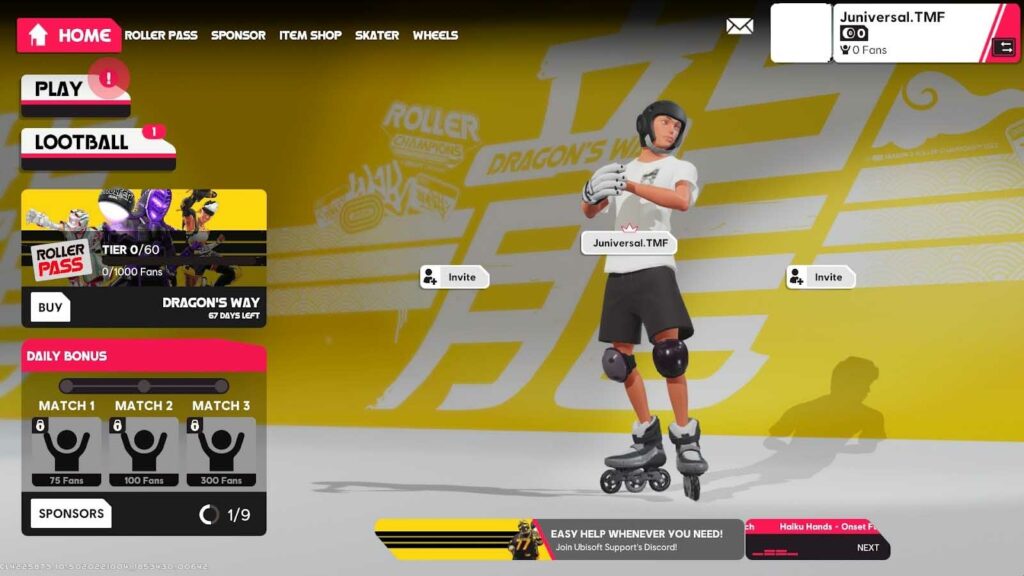
This method works for all versions of the game. If you can’t start matchmaking with your friends or receive the “Party members should be on Home Screen” error in Roller Champions, then start by trying these simple options.
- Try to promote a different member of the party as the leader and they might be able to initiate matchmaking.
- Unequip an item and then reequip it. Then, try to start matchmaking. As unusual as this may sound, it worked in some cases.
- Disband the entire party and start over, preferably with someone else inviting the members in this second attempt. Then try to start matchmaking.
This may or may not solve the issues but keep reading for further assistance in case your problem persists.
2. Change the platform type
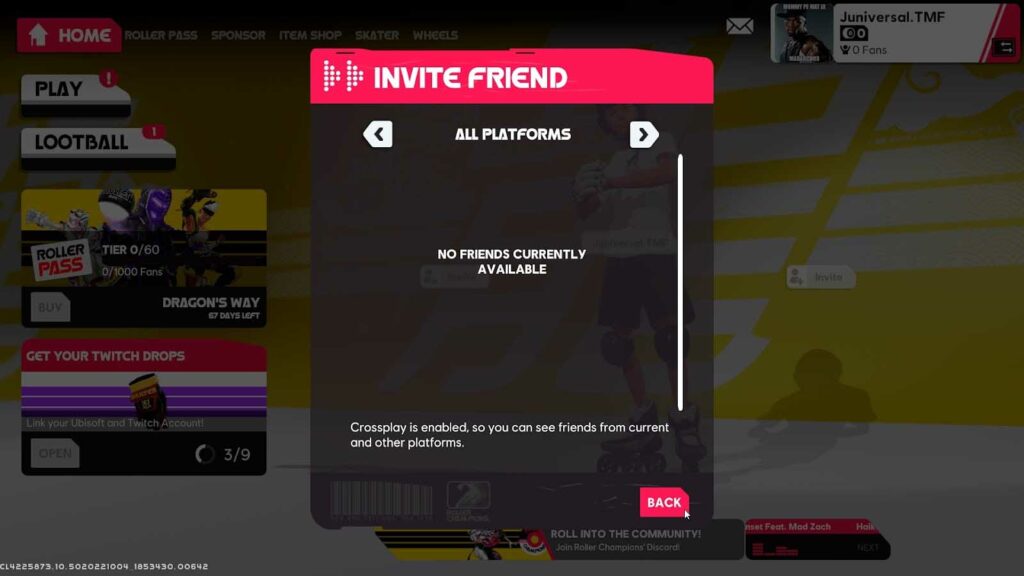
There are two types of options when you are inviting a friend. One of them says ‘All Platforms’, which means that cross-play is enabled. And the other one is ‘Current Platform’, which means that only players on the same machine as you can play.
Once you select the right option, you will see a list of your friends below.
And it’s worth trying to switch between the two if the right option isn’t showing anyone – since it refreshes the list, and your friends might finally show up.
Try sticking to the Current Platform if all of your friends are on the same platform as you, such as PC for example for better matchmaking in general. But switch it back if it starts taking too long to find matches.
3. Restart your client
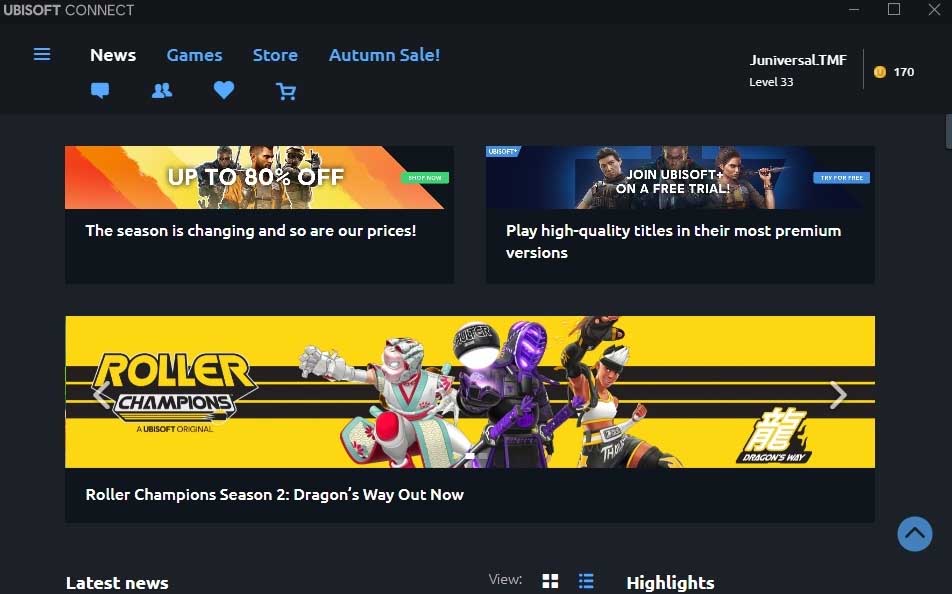
Ubisoft Connect is an essential part of running Roller Champions, and it’s not the most stable piece of software. Restart the client and see if your friends can see you online.
Then, ask your friends to restart the client too as the issue might be on their end. After they have logged in again, the issue might be fixed.
Lastly, try to invite or join your friends through the chat section if the in-game overlay isn’t working – as this solution has often worked in Ubisoft games like Tom Clancy’s Rainbow Six Siege.
Once all is said and done, your problem might be fixed. If not, then let’s check out other options.
4. Restart your internet router
There are numerous ways to restart your internet since everyone has a different type of internet.
- If your internet is a broadband or WIFI connection with a router, try to find the restart button on the device. If you can’t find it, unplug and replug the switch for it instead.
- If you use mobile data as either a hotspot or a portable modem connected to your PC, just turn it off and then turn it on again.
- If you use a WIFI device that is portable, it must have an on-and-off button. Additionally, if it’s a USB dongle, just remove it and then replug it into your device/outlet.
Once the internet is back, try to play the game again and your issue might be fixed by this point.
5. Verify game files or try to update
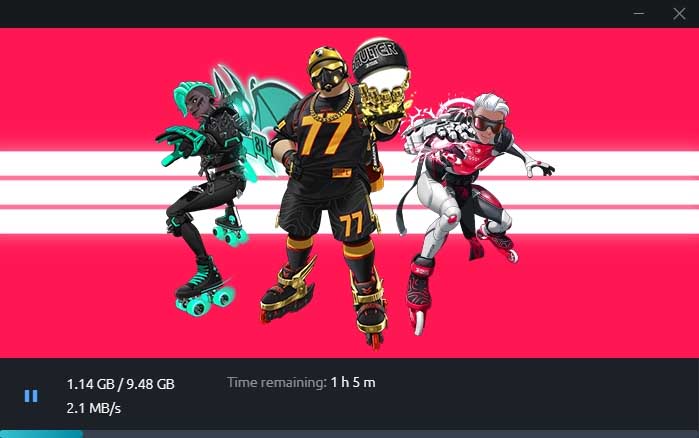
Your game might have an update that did not get applied yet. Most games don’t run unless they have been updated, but Ubisoft games sometimes run anyway even if the files are corrupted – and then crash when you try to go inside a match.
In such cases, your game might have an update that you haven’t downloaded yet and you can start it by trying to close the game and launch it. When Ubisoft Connect pops up, it might start updating the game randomly.
Alternatively, if nothing seems missing, try to Verify the game files. The method for verification changes based on what you’re using to play the game, so I’ll show the method for the Epic Games client since it’s the most common one for Roller Champions on PC.
First of all, head over to your Library and then click on the three dots next to the name once you find Roller Champions. Then, click on ‘Manage’.
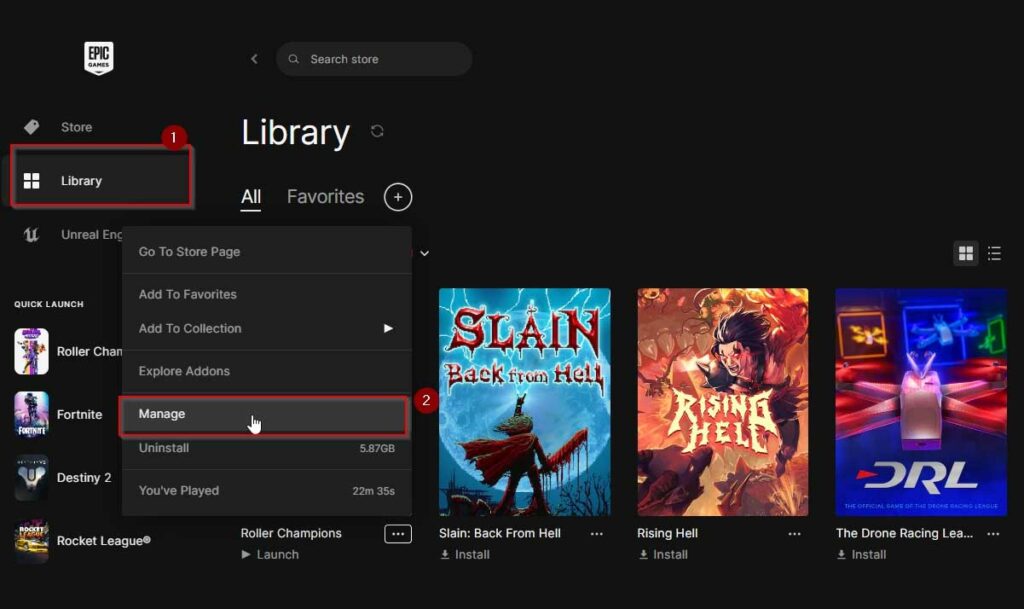
Then, once the Manage tab opens, click on ‘Verify’ and let Epic Games do its job. If nothing happens, just wait for a little and then try to launch the game – but in most cases, you might see the verification process in the downloads tab on the bottom left.
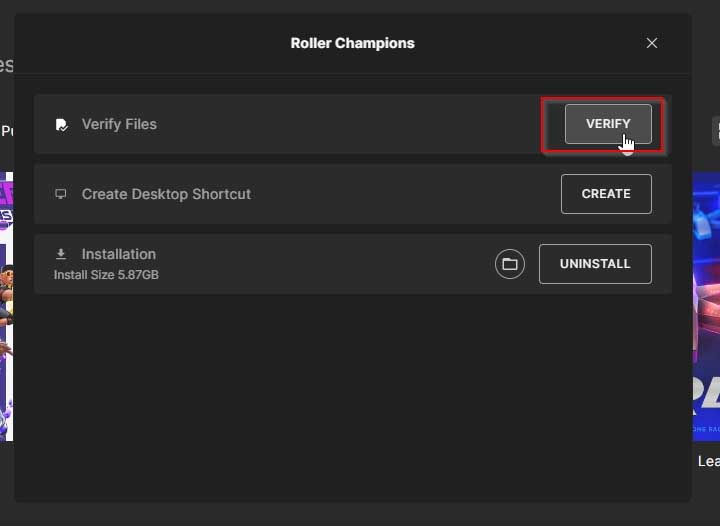
For me personally, verifying the game did not do anything in particular. But then, as I launched Roller Champions, the Ubisoft Connect launcher began to download an update that it did not previously give me – so the game started to run properly right afterward.
6. Check Server Status
The problem might just be on Ubisoft’s end entirely and the game may be under maintenance or just not working in general.
So, before you start trying to fix your game (if you haven’t started already), head over to the Server Status page run by Ubisoft to see if it’s live. If your platform isn’t live, just wait an hour or more and try again. Once it says Live again, the game will work perfectly fine!
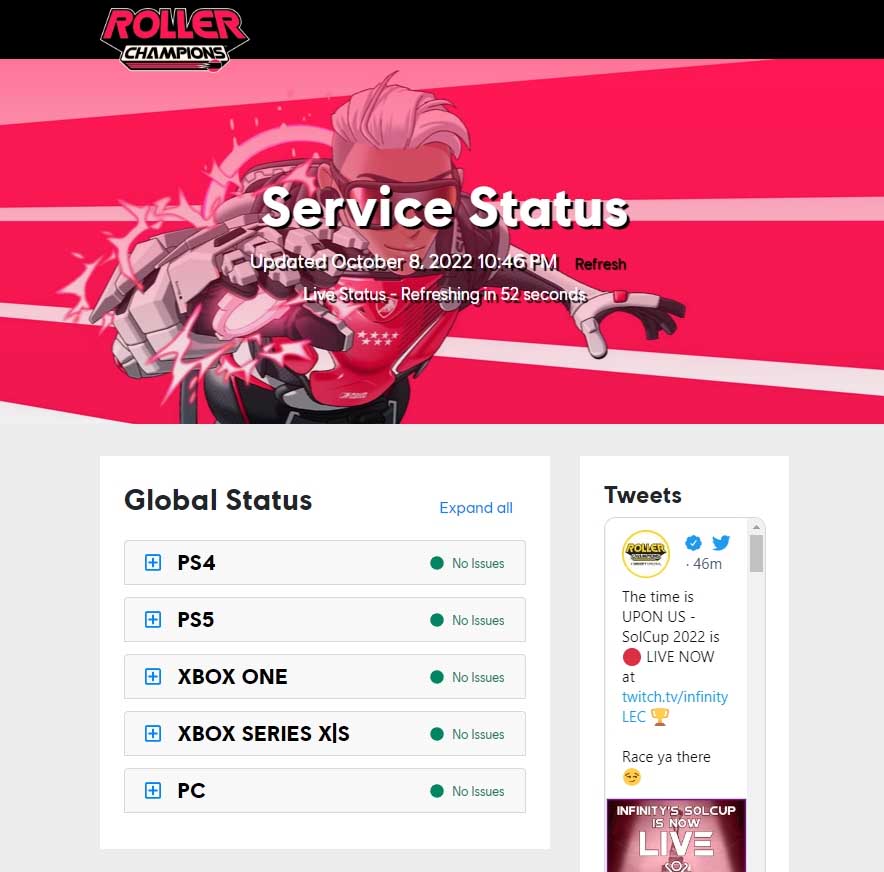
That’s every possible solution that we have for the Roller Champions can’t play with friends fix guide. We didn’t mention a few obvious things like turning the game or your computer/console on and off – but you can certainly try that before any of the more complicated methods.
We hope that this guide fixes your problems, if not, try to reinstall the game as a last-ditch resort.
If you found a fix we don’t know, let us know in the comments below.