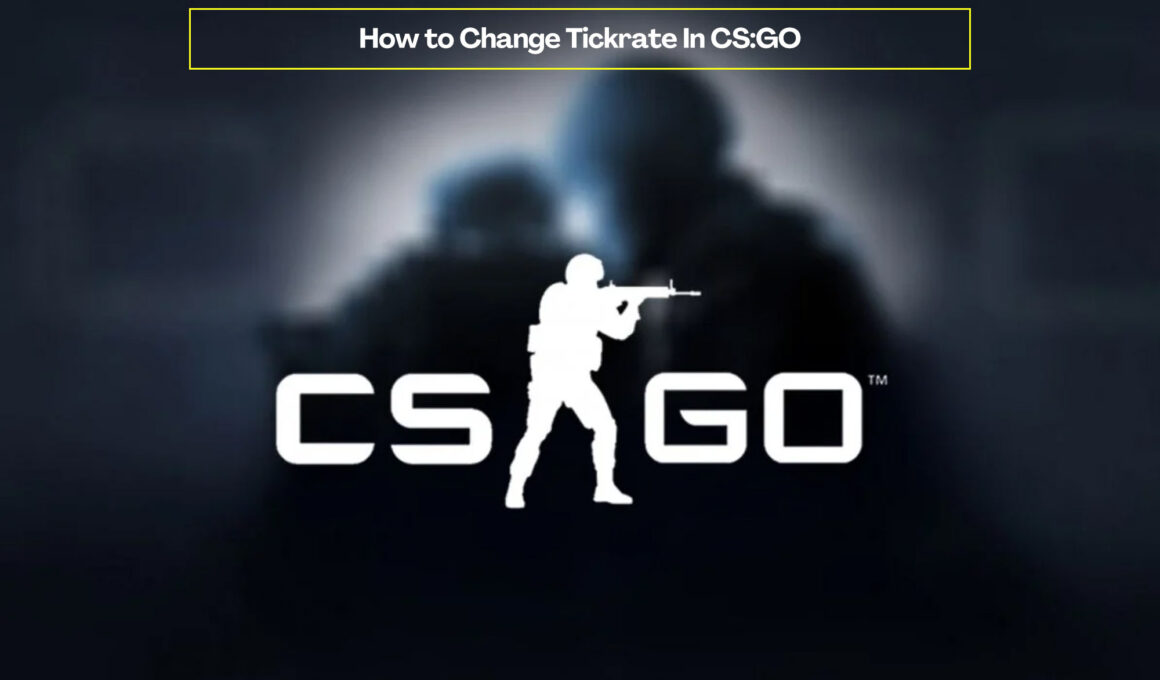In enthralling combat in CS:GO match, when you hit the enemy with everything you have got but the game registers a miss, it can be pretty frustrating. The reason this happens is the slow tick rate.
For users who face this issue usually and are used to it by now, we may have a solution in store for you.
All you need to do is increase your tickrate from the server settings and there you go. You will no longer register a miss even after hitting the target. Once you increase the tickrate, your game will run smoothly as ever. Let’s get down to it, but first, let’s understand what tickrate is.
What is tickrate in CS:GO?
Tickrate is basically the rate at which packet data is exchanged between the game client and server. Tickrate is the number of ticks sent and received in a second. The higher it is, the better your gameplay will be.
Simply put, you are less likely to miss your target with a higher tickrate.
Many professional CS: GO players want their tickrate to be higher as it gets slightly faster for them to kill their target. The opponent with a slower tickrate gets the disadvantage and misses out on the odds.
Therefore for many of you who are worried about whether or not to increase your tickrate, we hope that answers your question.
How to increase tickrate to 128 in CS:GO?
The first thing you need to do is check your current tick rate.
If anyone does not know how to view your current tick rate, follow the steps. You must open the CS:GO console and enter “net_graph 1” in it. You will be able to see the current connection parameters in the console.
If you still wish to increase the tick rate, you will need to follow the instructions listed below.
- Open Steam and log in to your account.
- Then go to the “Library”.
- You will find “CS:GO”, right-click on the game.
- Then select “Properties”.
- You will find the launch parameters for CS:GO in the new window. You increase your tick rate by entering “-tick rate 128” command there.
- Now you need to save the revised parameters.
- Now launch CS:GO, and open the console.
- You need to enter three commands in the console: cl_updaterate “128”, cl_cmdrate “128”, rate “128000”.
Best of luck in your CS:GO combats. With the updated tick rate, it’s going to be crazy. Discover related guides: